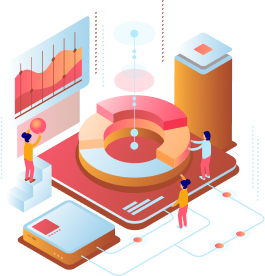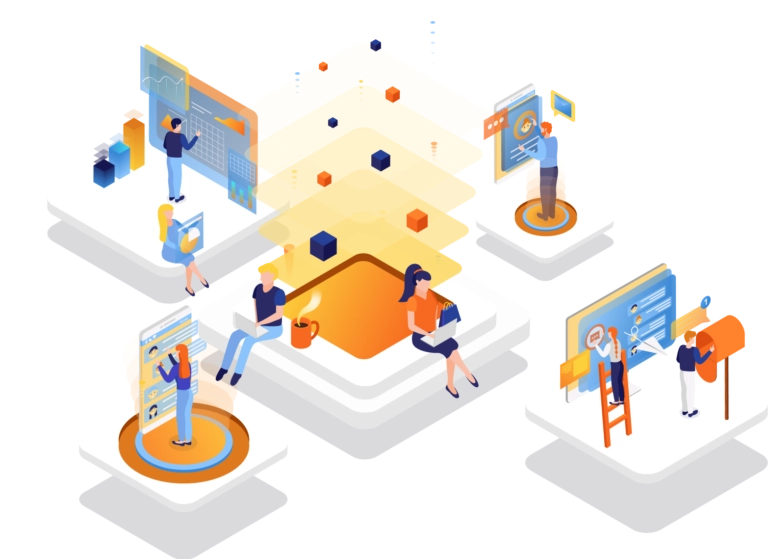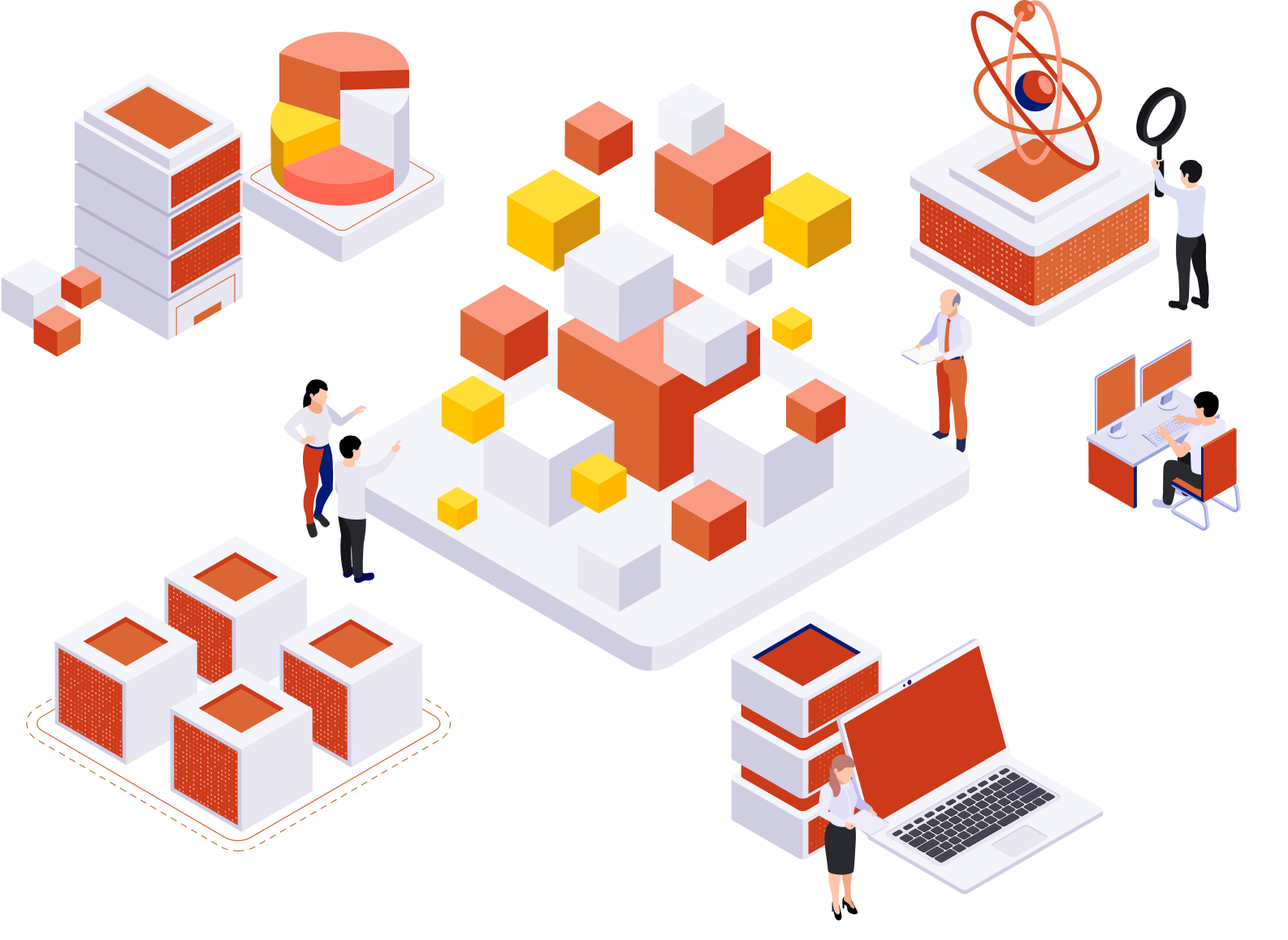Unleashing SQL Server Management Studio’s Potential
Introduction:
SQL Server Management Studio (SSMS) is a vital tool for effective SQL Server database management. In this guide, we’ll explore its key features and how it simplifies your workflow.
Getting Started:
Learn how to install and configure SSMS, ensuring a smooth setup process for connecting to your SQL Server instances.
- In Management Studio, on theFile menu, select Connect Object Explorer.
The Connect to Server dialog box opens. The Server type box displays the type of component that was last used.
- Select Database Engine

- In theServer name box, type the name of the instance of the Database For a named instance of SQL Server, the server name is the<computer_name>\<instance_name>,such as ACCTG_SRVR\SQLEXPRESS.
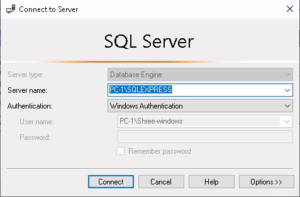
- Select Connect
Navigating the Interface:
Master the SSMS interface to optimize your database management. Customize layouts and access tools efficiently.
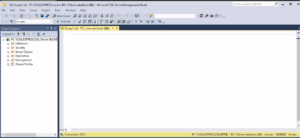
Querying and Scripting:
Discover SSMS’s advanced query editor with autocompletion, debugging, and multi-query execution. Automate tasks using SQL scripts.
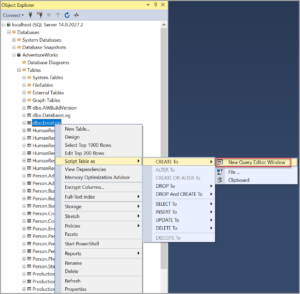
Database Administration:
Manage databases comprehensively – create, secure, back up, optimize performance, and monitor with SSMS’s tools.
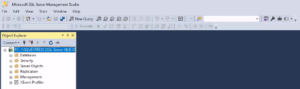
Visual Database Diagrams:
Visualize database structures using diagrams for effective management and maintenance.
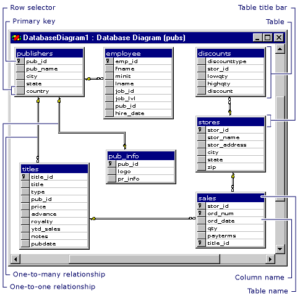
Advanced Development and Debugging:
Enhance development with integrated Visual Studio editor, source control, and debugging capabilities.
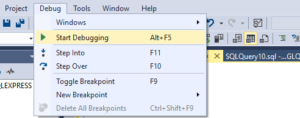
Integration with Analysis and Reporting Services:
Utilize SSMS’s integration with SSAS and SSRS for analytical and reporting solutions.
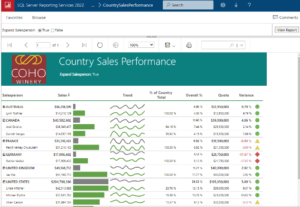
Extending with Add-ins and Extensions:
Customize SSMS using add-ins like SQL Prompt and SQL Search for increased productivity.
select * from sys.extended_properties
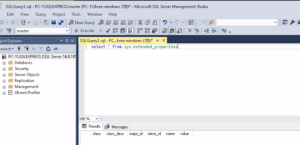
Conclusion:
Mastering SSMS empowers you to efficiently manage SQL Server databases. From querying to administration and extensions, SSMS boosts your SQL expertise. Simplify tasks, optimize performance, and excel with SSMS